小編最近遇到一個在Windows 2016 Server的Hyper-V上安裝Windows 7的需求,作業系統安裝完畢後卻發現有些虛擬硬體裝置無法辨識,網路卡也是用相容模式運行,在Vmware上這時候就是要安裝VMtools,但在Windows 的Hyper-V上該如何處理呢? 快跟著小編一起來了解吧!
步驟一:下載Hyper-V Integration Services
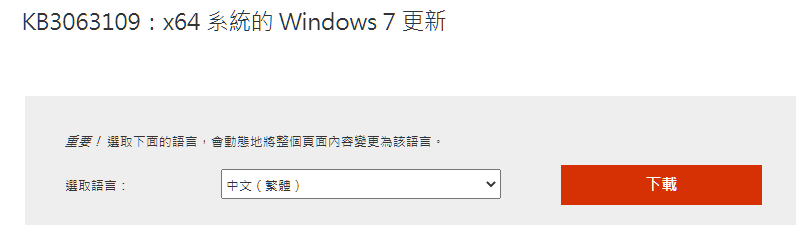
微軟官方網址:https://support.microsoft.com/zh-tw/help/3063109/hyper-v-integration-components-update-for-windows-virtual-machines
快速下載連結:
Windows 7(32位元)
Windows 7(64位元)
Windows 8.1(32位元)
Windows 8.1(64位元)
Windows 2008R2(64位元)
Windows 2012(64位元)
Windows 2012R2(64位元)
步驟二:安裝驅動
以小編的案子為例子,下載的是Windows 7 64位元的驅動,檔案名稱為「windows6.x-hypervintegrationservices-x64.cab」,小編將檔案放在「D:\」D磁碟機的跟目錄下方。
安裝的指令如下:
DISM.exe /Online /Add-Package /PackagePath:c:\windows6.x-hypervintegrationservices-x64.cab
![]()
步驟三:重新開機
經過以上三個步驟,再去檢查硬體裝置管理員及網路卡就都恢復正常模式了。